When customizing a supplier catalog with ZOOMcatalog, you can add your logo to the existing cover or replace the cover altogether.
If you want to replace the cover, you will need to design and upload your cover as a JPEG when you get to the “Add Your Logo or Catalog Cover” step.
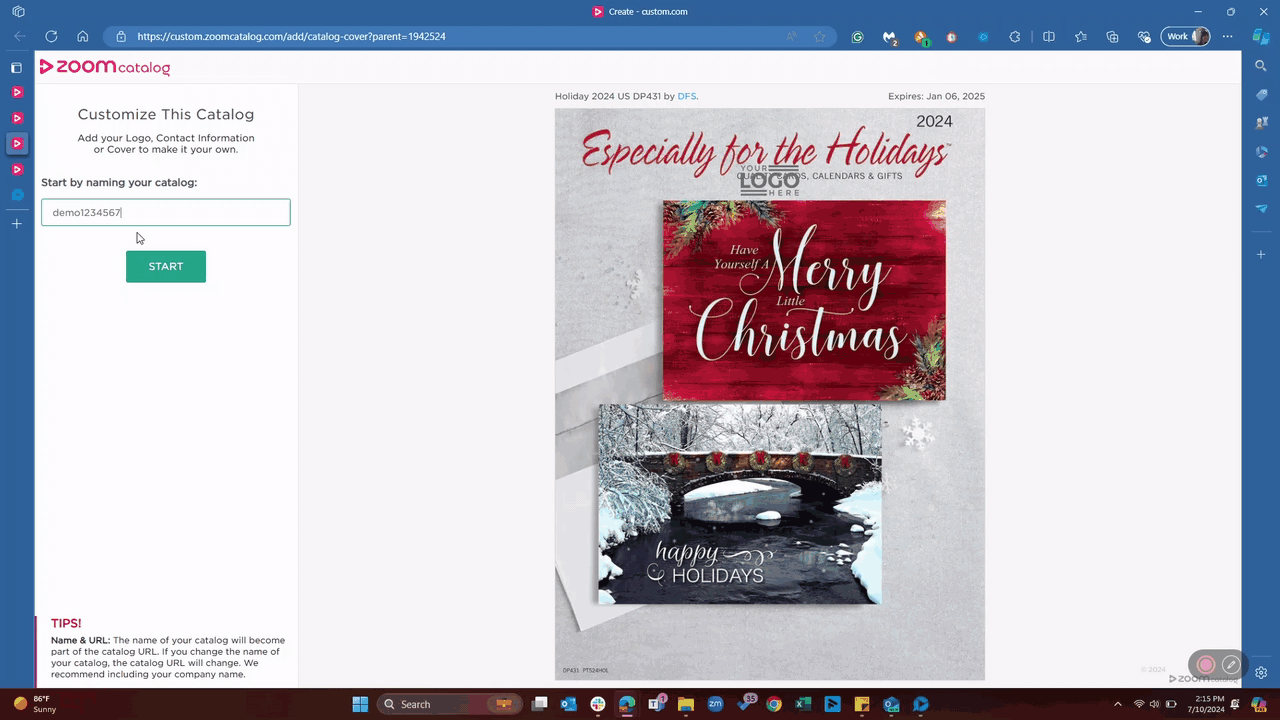
What size should my cover be?
There is no one size fits all cover size because suppliers often design their catalogs using different dimensions. The majority of catalogs are 8.5”x11”, but occasionally they are horizontal or square.
To replace a cover, start by choosing the catalog you want to customize and checking what size the cover is. You can do this by viewing the sample version of the catalog, and downloading the cover page as a PDF (using the right side menu). This PDF page will have the exact dimensions of the cover you need to create. If you prefer, you can also email us and ask us what the size is.
When designing your cover, we suggest not putting any important information too close to the edges. So keep text and images about 1-2 inches away from the edge. This is a safety precaution in case a little of the edges are hidden when uploaded to the catalog.
When saving your JPEG we also suggest doubling the dimensions and saving it as a larger image (so maintain the aspect ratio, just make it bigger). This will help maintain quality. So for example, if you are designing a cover that is 8.5x11 inches, use an artboard that is 17x22 inches.
Summary
- Choose a catalog you want to customize and determine the size of the cover
- Design a cover 2x bigger - maintain the aspect ratio
- Do not put any important text or images too close to the edges of the cover design
- Save as a JPG and upload when customizing your catalog
- Contact us at hello@zoomcatalog.com if you need any help
%20-%20Edited-1.png?height=120&name=Untitled%20design%20(62)%20-%20Edited-1.png)