Get your catalog in front of your customers and prospects by adding a link to your email signatures.
You can add your ZOOMcatalog to your email signature in two different ways, including:
-
Hyperlinked text
-
Hyperlinked image
TIP: If you need help, please shoot us an email at hello@zoomcatalog.com!
Add Hyperlinked text to your signature in Outlook*:
*Contact us if you need help with a different email application
-
open outlook and start a "new email"
-
Click the "signatures" option in the top menu and select "signatures"
-
Type the message you want to link into your signature, such as "Click to view our ZOOMcatalog"
-
Highlight the text you want to hyperlink and click the "Insert Hyperlink" icon
-
Insert the ZOOMcatalog hyperlink into the "Address" field and click "ok"
-
Save your new signature and close window by clicking "ok"
%202024-06-25%20at%2011.59.33%20AM.jpeg?width=662&height=610&name=Edit%20Hyperlink%20%26%20Untitled%20-%20Message%20(Rich%20Text)%202024-06-25%20at%2011.59.33%20AM.jpeg)
Add Hyperlinked image to your signature in Outlook:
-
open outlook and start a "new email"
-
Click the "signatures" option in the top menu and select "signatures"
-
Click the "image" icon and navigate to the image you want to insert into your email signature (see below for optional images) and click the "Insert Hyperlink" icon
-
Insert the ZOOMcatalog hyperlink into the "Address" field and click "ok"
-
Save your new signature and close window by clicking "ok"
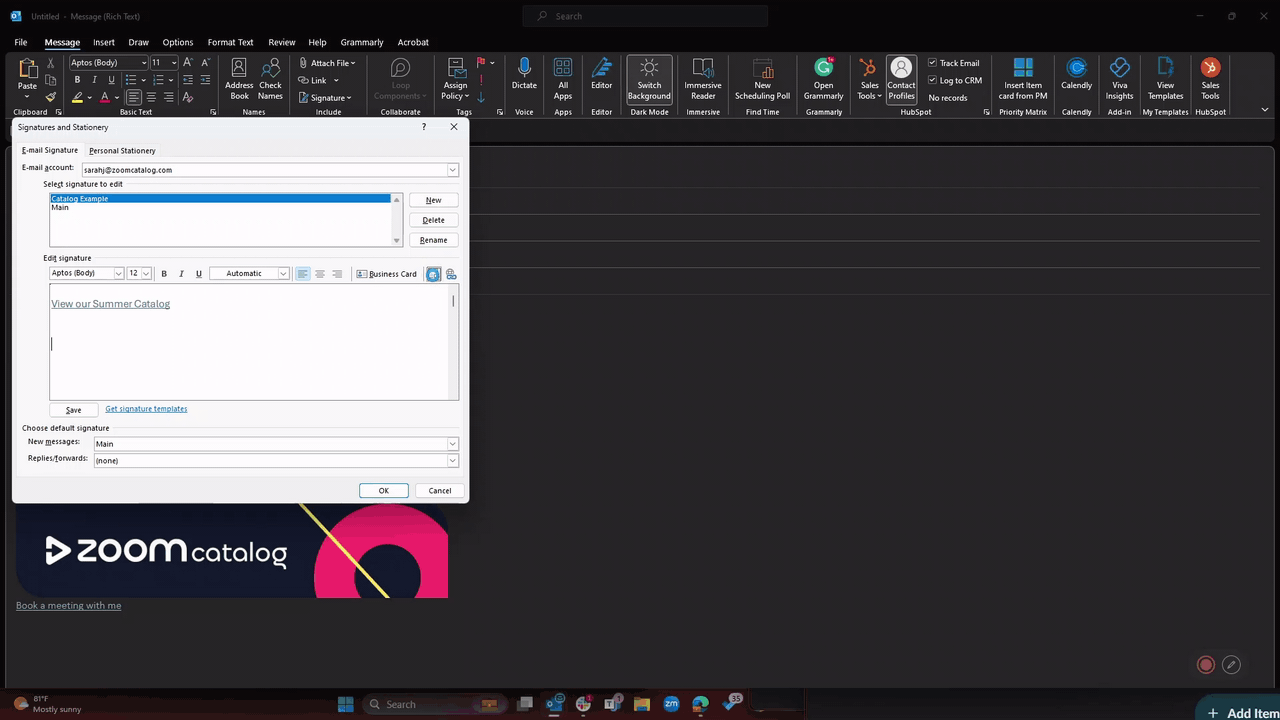
Optional Signature Images
Please feel free to use our logo in your email signature to call out your catalogs. Right click and save any of these images for your email signature! Contact us if you need the vector logo to design your own.
.png?width=600&height=93&name=ZOOMcatalog%20Logo%20Pink%20600px%20(1).png)
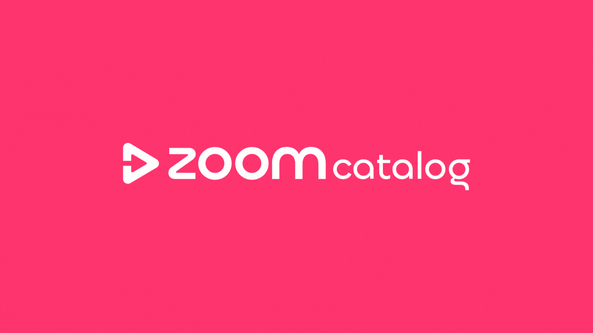
%20-%20Edited-1.png?height=120&name=Untitled%20design%20(62)%20-%20Edited-1.png)