Learn how to customize the same ZOOMcatalog more than once with different contact information.
Find the catalog you want to customize
-
Go to www.zoomcatalog.com and login to your account
-
Visit https://www.zoomcatalog.com/personalize#list/suppliers
-
Select the supplier, and then the catalog you want to customize
-
Click the customize button below the catalog
-
Follow the steps in the left-hand panel

Using a different logo (instead of your default profile logo):
-
In the step "Add your logo or catalog cover", select "upload new logo"
-
Upload the logo you want to use
-
Adjust the logo position and size on the cover as desired
-
Click "next"
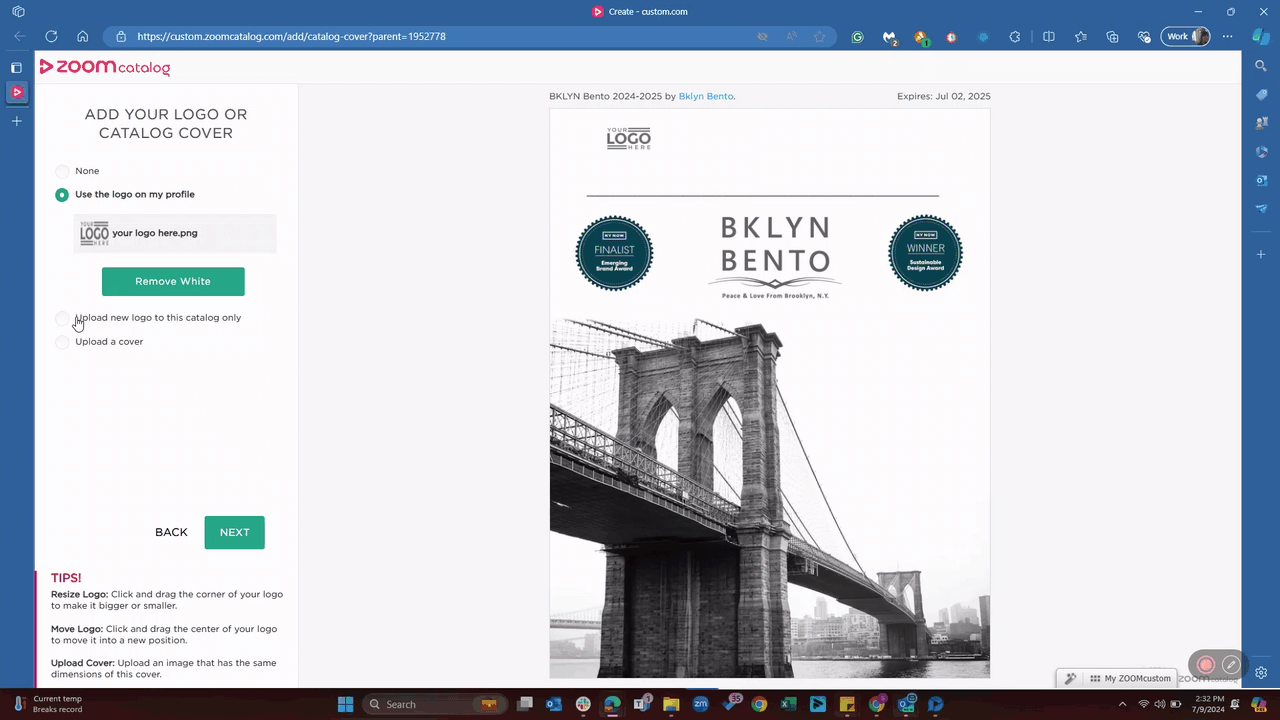
Adding custom contact information (instead of your default profile information):
-
In the step "Add your contact information", select "Custom Contact Information"
-
Change "Logo Type" to "Use uploaded logo"
-
Type in the custom contact information you want to add to the catalog*
Tips*:
-
To hyperlink web address, highlight the address and then click the "link" tool in the WYSIWYG. Type or paste the URL into the "URL" field.
-
To hyperlink an email address, highlight the email address and then click the "link" tool in the WYSIWYG. Type in the following: mailto:name@email.com (replace name@email.com with your email address) into the "URL field"
.gif?width=688&height=387&name=Screen%20Recording%202024-07-09%20at%2003.00.08.85%20PM%20(1).gif)
Save and share:
-
Once you save your catalog you will see a preview of what it looks like.
-
Click open link to see what your visitors will see.
-
Copy the catalog link to share!
-
To make changes, click edit.
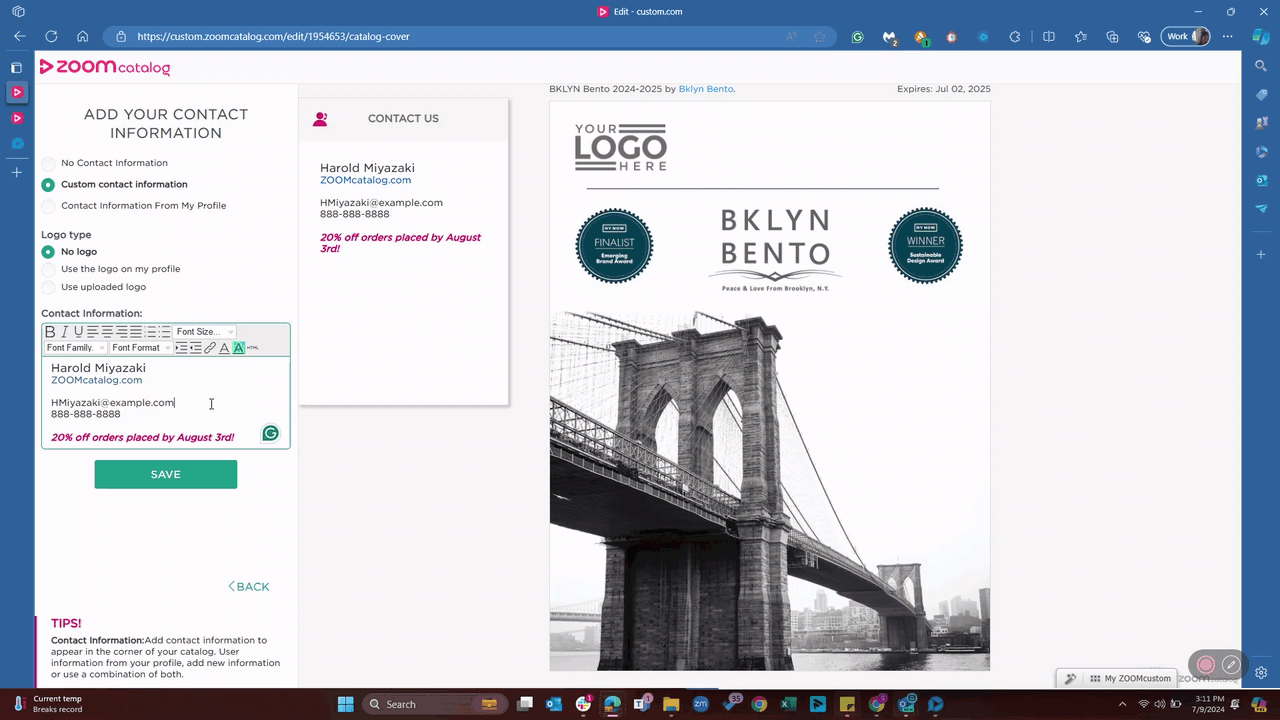
%20-%20Edited-1.png?height=120&name=Untitled%20design%20(62)%20-%20Edited-1.png)